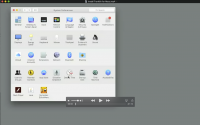Install Printer Franklin to Macintosh
Click the thumbnail below for a video of the process.
To add the printer, open “System Preferences”, then select “Printers and Scanners”.
- Select the “add printer” button (a plus + sign), then select “add printer or scanner”.
- Select “IP” for the type, then type in the address franklin.esm.psu.edu and select “Line Printer Daemon - LPD” for the protocol.
- Select “Add” and wait for the driver to install. This process may take up to several minutes.
- The printer is added, but you'll need to configure options. To do this, click the “Options & Supplies” button.
- Under the “Options” tab, select the “Large Capacity Tray” from the pull down menu of the same name.
- Under the Finisher menu, select “Finisher SR 4100”.
- This completes the setup, so select “OK”.
Your printer is now installed.